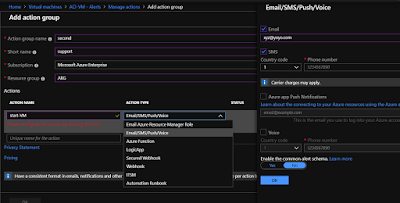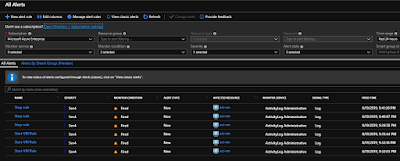This post i am writing after the issue faced during the DR set-up & now you might be wondering how come DR set up is connected to the caption. Well it is and let me explain you how.
During the time of DR set up , ASR was showing the VM to enable to replication but it was showing Grayed out and you can not choose it or select it. I followed my own article on this scenario but still unable to fix then i dig it further and found all VMs are created from disk except this one which was created from Image. Below is the post on similar issues -
https://pachehra.blogspot.com/2019/08/vm-migration-between-regions-via-asr.html
All VM's where we could enable the replication without issue showing source as Disk because all VMs were migrated from On-prem via ASR. Only this VM showing image and also grayed out during DR set-up.
Now i tried to re-deploy the VM just to be sure as i have already followed mentioned in the above article of mine. This did not fix the issue but yes gave me the well defined error, which helped to figure out why source was image.
Hence my question to the tech who was working on the fail-over during migration regarding the Source being Image because i knew as per the error this VM was not generalized but created from the captured image of running VM. My only motive was just to know what was the reason that he needs to go through the Capture image and re-create the VM.
Guess what was the Answer -
May be you guessed right. He said needed to change the name on the VM as during migration he forgot to change the name and i was like - you dont need to capture to change the name , hence the caption and better way to do it.
Best way to change the name is - Delete the VM and re-create from the left-over Disk , you do have option to create the VM "easy-peasy"
So the essence of the story - Best way to change the Azure VM name is to delete the existing VM and create the VM from the left-over disk as shown in the Snippet.
During the time of DR set up , ASR was showing the VM to enable to replication but it was showing Grayed out and you can not choose it or select it. I followed my own article on this scenario but still unable to fix then i dig it further and found all VMs are created from disk except this one which was created from Image. Below is the post on similar issues -
https://pachehra.blogspot.com/2019/08/vm-migration-between-regions-via-asr.html
All VM's where we could enable the replication without issue showing source as Disk because all VMs were migrated from On-prem via ASR. Only this VM showing image and also grayed out during DR set-up.
Now i tried to re-deploy the VM just to be sure as i have already followed mentioned in the above article of mine. This did not fix the issue but yes gave me the well defined error, which helped to figure out why source was image.
Hence my question to the tech who was working on the fail-over during migration regarding the Source being Image because i knew as per the error this VM was not generalized but created from the captured image of running VM. My only motive was just to know what was the reason that he needs to go through the Capture image and re-create the VM.
Guess what was the Answer -
May be you guessed right. He said needed to change the name on the VM as during migration he forgot to change the name and i was like - you dont need to capture to change the name , hence the caption and better way to do it.
Best way to change the name is - Delete the VM and re-create from the left-over Disk , you do have option to create the VM "easy-peasy"
So the essence of the story - Best way to change the Azure VM name is to delete the existing VM and create the VM from the left-over disk as shown in the Snippet.