Alert for the various state of Azure VM is something you will find people asking a lot & this blog to post we are focusing on the Azure Monitor or Azure Alert that you can configure for your Action group.
So, without making it any
complex let’s make it absolutely simple and navigate to Azure VM >>
Monitor >> Alerts (as shown below)
As you have seen the big red
circle above, these are the options we need to play with. Lets hit the manage
action groups and create the action group first.
Action Group = it’s a collection
of notification preferences. Azure monitor and Service health alerts use action
groups to notify users that an alert has been triggered.
In below snippet you can see
what all options required to configure the Action group & you can also
configure an action to notify a person by email or SMS, they receive a
confirmation indication they have been added to the action group.
We are taking the example of Email as notification preference and once I have added by mail , it took not more then 5 mins and received below email.
Now we have the action group
in place lets create a rule for the alert , below Is the create alert rule plane
with all the 4 circled options that we need to fill –
Resource = As shown in the
below snippet, you can select the resource for which you want ton configure the
alerts, here we are talking about the VM state hence we would select the
Resource as the VM (ACI-VM)
Condition = It’s a condition
or logic that we will define and once that condition matches alert would get
triggered or notification would be sent. There are a lot of inbuilt conditions
and we are choosing Deallocate Virtual Machine
(Microsoft.Compute/virtualMachines).
Action Group = We need to select
the action group that we already discussed and created
Alert Details = Configure
the name and description of your alert and Click on create rule , it would take
approx. 5 mins and you are all set.
Now once condition matches as in my scenario when VM got shut down , I have got email as shown below -
Now you can navigate to Aure Monitor >> Alerts >> you can will dashboard and once you click on alerts, you will see all the alerts that fired -
There is one more option that makes it more interesting is Change state , once the support or action group take the action needed , he can navigate to that particular alert and change its state.

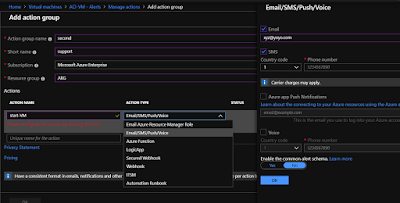






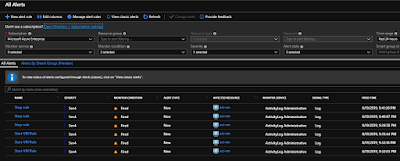




No comments:
Post a Comment