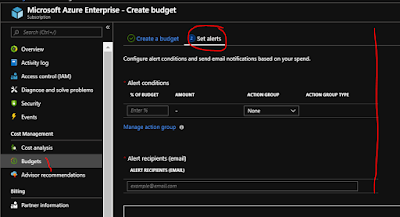There are several types of quotas that are applicable to subscriptions, including resource quotas and spending quotas. We can easily see all the resource consumption and quotas from subscription node in the portal and also request to increase quota if needed by clicking button on the same page at the top.
Submitting a request to increase a quota is only submitting a support request to Microsoft. Microsoft Support must respond to the request, and while most requests are granted, it is not guaranteed that a quota increase will be granted.
Please see below
Submitting a request to increase a quota is only submitting a support request to Microsoft. Microsoft Support must respond to the request, and while most requests are granted, it is not guaranteed that a quota increase will be granted.
Please see below
There are also spending quotas in Azure. Spending
quotas allow administrators to set alerts within an Azure subscription
by configuring budgets to inform the business when their Azure
spending has hit a certain threshold.
These differ slightly from
limits. Where a resource limit can stop resources from being created (e.g.
there are not enough cores available to the subscription in the desired
region) a spending quota acts as an alerting mechanism and does not
stop resources from being created or consumed. While an alert can be
generated from a spending quota, resources can still be created and
consumed which could cause the spending quota to be exceeded.
Budgets in Azure Cost Management provide Azure
customers subscriptions under many offer types with the ability to
proactively manage cost and monitor Azure spend over time at a
subscription level.
Budgets are a monitoring mechanism only, allowing
users to create budgets with set thresholds and notification rules. When
a budget threshold is exceeded a notification is triggered but
resources continue to run.
Navigate to Subscription >> Click on budget under Cost <management as shown below -
Here you can configure your Budget and once done hit next in the bottom of this screen and in the next screen you can configure your alert as shown below -