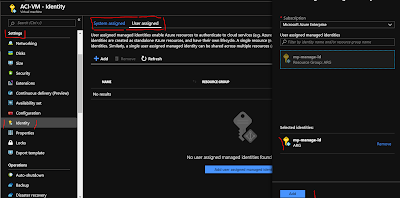As topic suggested , i am going to discuss few issue or learning that we did recently. Lets understand the Scenario first -
Scenario 1 = >
As per the request we need to move the Azure VM from one region to another and we need to utilize the Av-Zone instead of Av-Set. Azure VM is in Av-set in source.
So as per situation we chose ASR for this task because in my opinion ASR works pretty good for Azure to Azure migration and nothing as such needed except recovery vault.
Learning 1- ASR creates the Av-Set as per Source , you can not move the VM in Av-zone during the replication via ASR it would only replicate to Av-set.
Learning 2 - We moved the VM via ASR , now we planed deleting the VM and re-creating the VM in Av-zone from left-out disk of deleted VM however we couldnt succeed even validation passed because disk wasn't in the Av-zone.
Solution :- We created snapshot of the VM and created Disk out of snapshot inside Av-zone and created VM inside zone finally.
Scenario 2 = > We need to move the VM's from one region to another and both the Vnets with the same address space. We chose ASR for this task and while enabling replication it got failed with error.
Learning :- Source machine had Static private IP and as i said address space are same at both the location hence it got failed because private IP of source wasn't available at the destination & ASR weren't assigning another IP because source IP was static.
Solution :- Before you start replication navigate to the Replication items and then computer & network there you can change the IP manually or you can change the IP at the source as Dynamic before enabling replication.
Scenario 1 = >
As per the request we need to move the Azure VM from one region to another and we need to utilize the Av-Zone instead of Av-Set. Azure VM is in Av-set in source.
So as per situation we chose ASR for this task because in my opinion ASR works pretty good for Azure to Azure migration and nothing as such needed except recovery vault.
Learning 1- ASR creates the Av-Set as per Source , you can not move the VM in Av-zone during the replication via ASR it would only replicate to Av-set.
Learning 2 - We moved the VM via ASR , now we planed deleting the VM and re-creating the VM in Av-zone from left-out disk of deleted VM however we couldnt succeed even validation passed because disk wasn't in the Av-zone.
Solution :- We created snapshot of the VM and created Disk out of snapshot inside Av-zone and created VM inside zone finally.
Scenario 2 = > We need to move the VM's from one region to another and both the Vnets with the same address space. We chose ASR for this task and while enabling replication it got failed with error.
Learning :- Source machine had Static private IP and as i said address space are same at both the location hence it got failed because private IP of source wasn't available at the destination & ASR weren't assigning another IP because source IP was static.
Solution :- Before you start replication navigate to the Replication items and then computer & network there you can change the IP manually or you can change the IP at the source as Dynamic before enabling replication.