I was doing this project where i had to create clone of VM that we have migrated from On-prem and we follow this approach in order to avoid any mishap in future related to SID or Active Directory identities.
First , we logged in the VM and did the sysprep with Generalized box check and OOBE selected in the drop down - Sysprep removes PC-specific information from a windows installation , Genralizing the installation so it can be installed on different PC's.
Navigate to “C:\windows\system32\sysprep” and run sysprep.exe and shutdown the Azure VM.
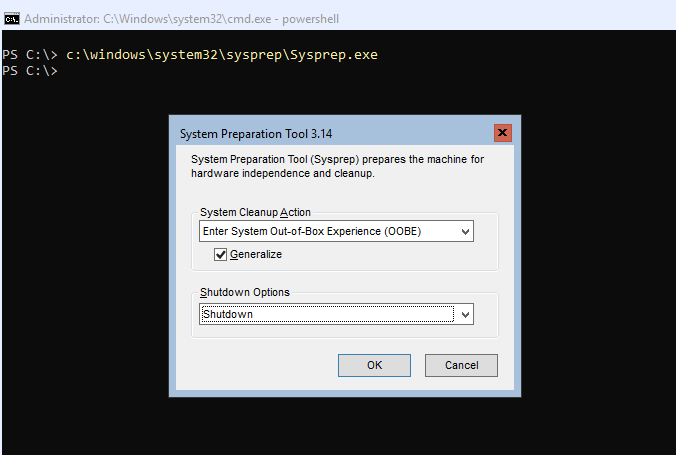
Sysprep - generalizing the VM -
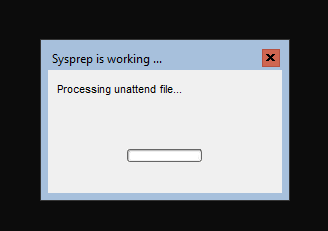
If you get any error that i did in one of my task and i have described in older post , if you do check the log and fix it and try again - you will find log at below location setupact.log
C:\windows\system32\sysprep\panther\
Once the Sysprep is done your VM is stopped and you are ready for the Capture which is provided by the azure on the overview of VM
Once you hit the Capture a new wizard will appear where you need to fill some basic information like name of the image and under last option type the virtual machine name -you need to type in the actual VM name that you sysprep above.
https://pachehra.blogspot.com/2019/07/customized-azure-vm-image-powershell_29.html
https://pachehra.blogspot.com/2019/07/issue-creating-gold-image-on-azure-vm.html
First , we logged in the VM and did the sysprep with Generalized box check and OOBE selected in the drop down - Sysprep removes PC-specific information from a windows installation , Genralizing the installation so it can be installed on different PC's.
Navigate to “C:\windows\system32\sysprep” and run sysprep.exe and shutdown the Azure VM.
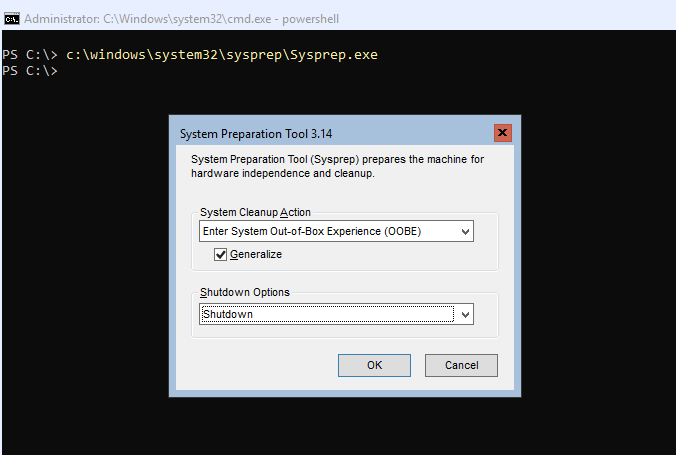
Sysprep - generalizing the VM -
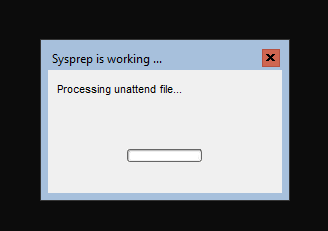
If you get any error that i did in one of my task and i have described in older post , if you do check the log and fix it and try again - you will find log at below location setupact.log
C:\windows\system32\sysprep\panther\
Once the Sysprep is done your VM is stopped and you are ready for the Capture which is provided by the azure on the overview of VM
Once you hit the Capture a new wizard will appear where you need to fill some basic information like name of the image and under last option type the virtual machine name -you need to type in the actual VM name that you sysprep above.
Once you hit the create you can check you image under images and you can create VM from the same plane , no need to do anything else or go anywhere -
https://pachehra.blogspot.com/2019/07/customized-azure-vm-image-powershell_29.html
https://pachehra.blogspot.com/2019/07/issue-creating-gold-image-on-azure-vm.html
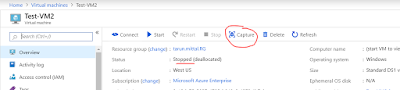





https://ddvsg.blogspot.com/2019/10/sysprep-sum-up-windows-establishment.html
ReplyDeleteNice Blog!!This is good information and really helpful for the people who need information about this.
ReplyDeleteMicrosoft Azure DevOps Training
Azure DevOps Online Training in Hyderabad