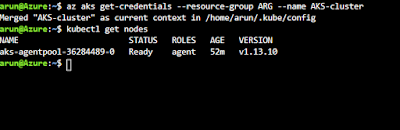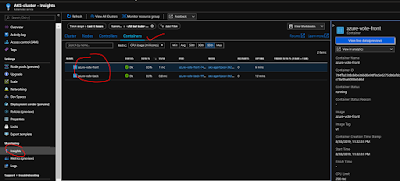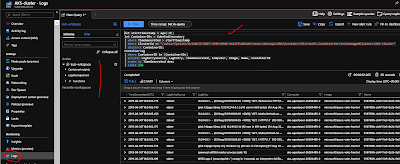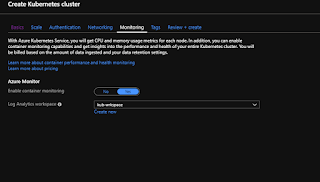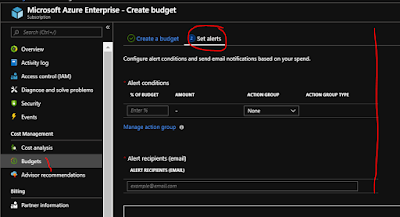We have already created the AKS cluster successfully in last post and in this post we will utilize the same AKS-cluster and deploy Azure Vote app. Please follow the below screenshots and commands -
First lets get the Azure Cli running and get the clusters credentials and check nodes just for the confirmation as everything is running as expected as shown below -
az aks get-credentials --resource-group ResourceGroup --name AKSCluster
kubectl get nodes
Kubernetes manifest file defines a desired state for the cluster, such as what container images to run & will be using the manifest file for Azure Vote app and it would deploy all the relevant components.
Lest open the vi or nano editor to create azure-vote.yaml and copy the below definition:
Ref link - https://docs.microsoft.com/en-us/azure/aks/kubernetes-walkthrough-portal
apiVersion: apps/v1
kind: Deployment
metadata:
name: azure-vote-back
spec:
replicas: 1
selector:
matchLabels:
app: azure-vote-back
template:
metadata:
labels:
app: azure-vote-back
spec:
nodeSelector:
"beta.kubernetes.io/os": linux
containers:
- name: azure-vote-back
image: redis
resources:
requests:
cpu: 100m
memory: 128Mi
limits:
cpu: 250m
memory: 256Mi
ports:
- containerPort: 6379
name: redis
---
apiVersion: v1
kind: Service
metadata:
name: azure-vote-back
spec:
ports:
- port: 6379
selector:
app: azure-vote-back
---
apiVersion: apps/v1
kind: Deployment
metadata:
name: azure-vote-front
spec:
replicas: 1
selector:
matchLabels:
app: azure-vote-front
template:
metadata:
labels:
app: azure-vote-front
spec:
nodeSelector:
"beta.kubernetes.io/os": linux
containers:
- name: azure-vote-front
image: microsoft/azure-vote-front:v1
resources:
requests:
cpu: 100m
memory: 128Mi
limits:
cpu: 250m
memory: 256Mi
ports:
- containerPort: 80
env:
- name: REDIS
value: "azure-vote-back"
---
apiVersion: v1
kind: Service
metadata:
name: azure-vote-front
spec:
type: LoadBalancer
ports:
- port: 80
selector:
app: azure-vote-front
Once the file is saved run the below command for the deployment :
kubectl apply -f azure-vote.yaml
When the application runs, a Kubernetes service exposes the application front end to the internet. This process can take a few minutes to complete.
To monitor progress, use the kubectl get service command with the
kubectl get service azure-vote-front --watch
Below you can see how it ran on cloud cli -
First lets get the Azure Cli running and get the clusters credentials and check nodes just for the confirmation as everything is running as expected as shown below -
az aks get-credentials --resource-group ResourceGroup --name AKSCluster
kubectl get nodes
Kubernetes manifest file defines a desired state for the cluster, such as what container images to run & will be using the manifest file for Azure Vote app and it would deploy all the relevant components.
Lest open the vi or nano editor to create azure-vote.yaml and copy the below definition:
Ref link - https://docs.microsoft.com/en-us/azure/aks/kubernetes-walkthrough-portal
apiVersion: apps/v1
kind: Deployment
metadata:
name: azure-vote-back
spec:
replicas: 1
selector:
matchLabels:
app: azure-vote-back
template:
metadata:
labels:
app: azure-vote-back
spec:
nodeSelector:
"beta.kubernetes.io/os": linux
containers:
- name: azure-vote-back
image: redis
resources:
requests:
cpu: 100m
memory: 128Mi
limits:
cpu: 250m
memory: 256Mi
ports:
- containerPort: 6379
name: redis
---
apiVersion: v1
kind: Service
metadata:
name: azure-vote-back
spec:
ports:
- port: 6379
selector:
app: azure-vote-back
---
apiVersion: apps/v1
kind: Deployment
metadata:
name: azure-vote-front
spec:
replicas: 1
selector:
matchLabels:
app: azure-vote-front
template:
metadata:
labels:
app: azure-vote-front
spec:
nodeSelector:
"beta.kubernetes.io/os": linux
containers:
- name: azure-vote-front
image: microsoft/azure-vote-front:v1
resources:
requests:
cpu: 100m
memory: 128Mi
limits:
cpu: 250m
memory: 256Mi
ports:
- containerPort: 80
env:
- name: REDIS
value: "azure-vote-back"
---
apiVersion: v1
kind: Service
metadata:
name: azure-vote-front
spec:
type: LoadBalancer
ports:
- port: 80
selector:
app: azure-vote-front
Once the file is saved run the below command for the deployment :
kubectl apply -f azure-vote.yaml
When the application runs, a Kubernetes service exposes the application front end to the internet. This process can take a few minutes to complete.
To monitor progress, use the kubectl get service command with the
--watch argument.kubectl get service azure-vote-front --watch
Below you can see how it ran on cloud cli -
Now you can see the internal and external IP address for Azure-Vote application and when you try to browse the public IP address it would show you the app where you can vote for cat and dogs as shown :-
Monitor heath and logs : When you created the cluster, Azure Monitor for containers was enabled.
This monitoring feature provides health metrics for both the AKS cluster
and pods running on the cluster. Navigate to the cluster and follow the below instruction as shown below as well
- Under Monitoring on the left-hand side, choose Insights
- Across the top, choose to + Add Filter
- Select Namespace as the property, then choose <All but kube-system>
- Choose to view the Containers.
To see logs for the
azure-vote-front pod, select the View container logs link on the right-hand side of the containers list. These logs include the stdout and stderr streams from the container.